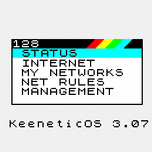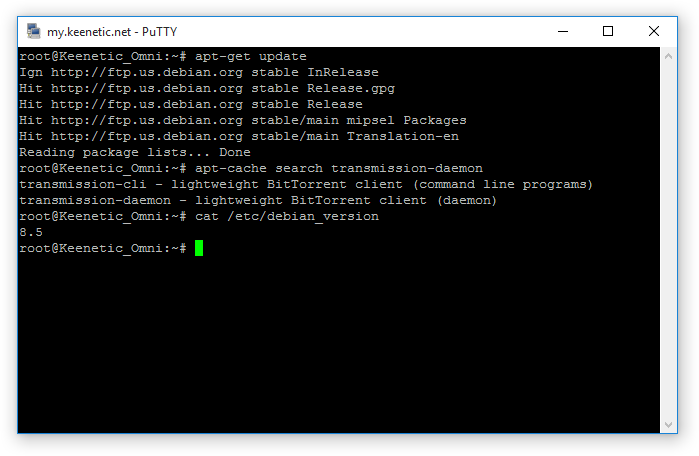-
Posts
1227 -
Joined
-
Last visited
-
Days Won
25
Александр Рыжов last won the day on June 8 2023
Александр Рыжов had the most liked content!
Equipment
-
Keenetic
Tera II
Recent Profile Visitors
10353 profile views
Александр Рыжов's Achievements

Honored Flooder (5/5)
553
Reputation
-
Nope:( Unless you've got two partitions for Entware deployment and ability to switch between them.
-
Александр Рыжов changed their profile photo
-
quellist started following Александр Рыжов
-
Илья Картавенко started following Александр Рыжов
-
hellonow started following Александр Рыжов
-
emlen started following Александр Рыжов
-
DNS-O-Matic provides you a free and easy way to announce your dynamic IP changes to multiple services with a single update. Using DNS-O-Matic allows you to pick and choose what Dynamic DNS services you want to notify, all from one easy to use interface. This is helpful if Keenetic does not support your Dynamic DNS provider directly. Create a DNS-O-Matic account Configure it to start sending the updates with your preferred Dynamic DNS provider In the Keenetic Web interface, open Domain Name » DDNS and configure a custom profile: Service: Another DDNS service provider URL: https://updates.dnsomatic.com/nic/update Domain name: (DDNS domain name that is configured in DNS-O-Matic, such as example.ddns.net) User name: (DNS-O-Matic user name) Password: (DNS-O-Matic password) Automatically detect my IP address: uncheck For connections: select your connection Click "Save". Check that your current IP address is shown in https://dnsomatic.com/ account status.
-
There is a quick and easy solution to deploy traffic accounting on your Keenetic. The external USB storage is required. The same storage can be used for the other Keenetic applications at the same time. What is darkstat Darkstat is a traffic accounting software that allows you to monitor the activity of all network hosts in your home network. How to install Create the "install" directory on a USB drive, and put the attached file in there Make sure you have installed the Open Package support Connect the USB drive to the Keenetic Enable OPKG, select your USB drive and save settings. How to use Open http://my.keenetic.net:667 in your browser. How to remove Unmount your USB disk from the Applications menu Remove "etc" and "bin" directories darkstat_mipsel.tgz
-
How to remove ads from web pages and Android apps. Before: After: Installation Install necessary packages: opkg install dnsmasq-full iptables ndmq Create a netfilter hook /opt/etc/ndm/netfilter.d/010-intercept-dns.sh: #!/bin/sh [ "$table" != "nat" ] && exit 0 lan_ip=$(ndmq -p 'show interface Bridge0' -P address) iptables -t nat -I PREROUTING -p udp -m udp --dport 53 -j DNAT --to-destination $lan_ip:65053 iptables -t nat -I PREROUTING -p tcp -m tcp --dport 53 -j DNAT --to-destination $lan_ip:65053 Make it executable: chmod +x /opt/etc/ndm/netfilter.d/010-intercept-dns.sh Add the following lines to the /opt/etc/dnsmasq.conf: no-resolv server=77.88.8.88#1253 server=77.88.8.2#1253 port=65053 Download your favorite blacklist to /opt/etc/hosts. For example: wget -O /opt/etc/hosts http://winhelp2002.mvps.org/hosts.txt Done! Reboot your router for the changes to take effect. Troubleshooting Make sure you have not configured custom DNS servers in the Internet Connection properties. Flush your operating system DNS cache (in Windows — ipconfig /flushdns) Close and open your web browser. Notes
-
Chat with your Keenetic CLI via Telegram like a pro!:) Install necessary Entware packages: opkg install bash curl dtach Download the bash-script, which serving as Telegram bot: curl --output /opt/bin/bashbot.sh --insecure https://raw.githubusercontent.com/ryzhovau/telegram-bot-bash/master/opt/bin/bashbot.sh curl --output /opt/bin/JSON.sh --insecure https://raw.githubusercontent.com/ryzhovau/telegram-bot-bash/master/opt/bin/JSON.sh curl --output /opt/etc/init.d/S51bashbot --insecure https://raw.githubusercontent.com/ryzhovau/telegram-bot-bash/master/opt/etc/init.d/S51bashbot chmod +x /opt/bin/bashbot.sh chmod +x /opt/bin/JSON.sh chmod +x /opt/etc/init.d/S51bashbot Ask @BotFather to create a new boot and remember auth token for it. Write down this token to TOKEN='' string at /opt/bin/bashbot.sh. Replace following string in /opt/bin/bashbot.sh *) msg="$MESSAGE";; to *) msg=$(ndmq -p "$MESSAGE" -x);; Start bot buy typing /opt/etc/init.d/S51bashbot start. This bot will start automatically on every boot. Please, keep in mind security question like authorisation, which is outside of this How-To. This is just proof-of-concept, which you can edit for your needs. Bot log can be found at /opt/var/log/bashbot.log.
-
You may use Debian 8.11 "Jessie" , Debian 9.13 "Stretch" , Debian 10.13 "Buster" , Debian 11.11 "Bullseye" , Debian 12.12 "Bookworm" or Debian 13.2 "Trixie" right on your Keenetic router. http://files.keenopt.ru/ is a good example of working Debian on Keenetic Giga III. ! Dropping mips architecture ! Dropping mipsel architecture ! Debian 12.3 image release delayed Requirements USB-port on router, Ext2/Ext3/Ext4 formatted flash drive or HDD. You may use EaseUS Partition Master free on Windows to format USB drive. Installation Connect USB drive and get access to it via FTP or SAMBA, Make install folder on USB drive, Put debian-jessie-8_11-mipsel.tar.gz or debian-stretch-9_13-mipsel.tar.gz or debian-buster-10.13-mipsel.tar.gz or debian-bullseye-11.11-mipsel.tar.gz or debian-bookworm-12.12-mipsel.tar.gz file to Install folder, ( for KN-2011 or KN-2111 - debian-jessie-8_11-mips.tar.gz or debian-stretch-9_13-mips.tar.gz or debian-buster-10.13-mips.tar.gz ), ( for KN-2710 - debian-buster-10.13-aarch64.tar.gz or debian-bullseye-11.11-aarch64.tar.gz or debian-bookworm-12.12-aarch64.tar.gz or debian-trixie-13.2-aarch64.tar.gz) Open OPKG page, pick your USB drive and hit "Apply". Give your Keenetic a couple of minutes to unpack necessary files, you''ll see following syslog messages if all went fine: [I] Jul 19 13:24:28 ndm: Opkg::Manager: disk is set to: fb4e34d1-3cab-fd19-b96d-4bb3a2d5ec84: [I] Jul 19 13:24:28 ndm: Opkg::Manager: init script reset to default: /opt/etc/initrc. [I] Jul 19 13:24:28 ndm: kernel: EXT4-fs (sda1): re-mounted. Opts: (null) [I] Jul 19 13:24:28 ndm: Opkg::Manager: /tmp/mnt/FIT8GB/ mounted to /tmp/mnt/FIT8GB/. [I] Jul 19 13:24:28 ndm: Opkg::Manager: /tmp/mnt/FIT8GB/ mounted to /opt/. [I] Jul 19 13:24:28 npkg: inflating "debian-keenetic.tar.gz". [I] Jul 19 13:24:28 ndm: Core::ConfigurationSaver: saving configuration... [I] Jul 19 13:26:10 ndm: Opkg::Manager: /tmp/mnt/FIT8GB/ initialized. [I] Jul 19 13:26:10 ndm: Core::ConfigurationSaver: configuration saved. [I] Jul 19 10:26:10 root: Starting Debian services... [W] Jul 19 13:26:11 ndm: kernel: Algorithmics/MIPS FPU Emulator v1.5 [I] Jul 19 13:26:11 ndm: Opkg::Manager: /opt/etc/initrc: Starting OpenBSD Secure Shell server: sshd. [I] Jul 19 13:26:11 ndm: Opkg::Manager: /opt/etc/initrc: Done. [I] Jul 19 10:26:11 sshd[448]: Server listening on 0.0.0.0 port 22. [I] Jul 19 10:26:11 sshd[448]: Server listening on :: port 22. Using Debian Use following SSH credentials to get access to Debian environment: host: my.keenetic.net, port: 222 user name: root, password: debian. This is it, you've got 10000+ available packages from one of greatest linux community! For 64MB RAM devices is highly recommended to turn on Swap-file. Details You see chroot-environment after SSH logon, there's only minimal Busubox outside of it and /opt/etc/initrc script to fire up sandbox, this script starts necessary Debian services on boot and gracefully shut them down on reboot or unmount USB drive: [I] Jul 19 10:28:36 root: Stopping Debian services... [I] Jul 19 10:28:36 sshd[448]: Received signal 15; terminating. [I] Jul 19 13:28:36 ndm: Opkg::Manager: /opt/etc/initrc: Stopping OpenBSD Secure Shell server: sshd. [I] Jul 19 13:28:36 ndm: Opkg::Manager: /opt/etc/initrc: Done. [I] Jul 19 13:28:36 ndm: Opkg::Manager: disk unmounted. Also, you'll find /chroot-services.list file, where you can put new services which should be started on boot, please use one name per string, service names can be taken from /etc/init.d. Good luck!