Keenetic Phone Station application (hereafter, the app) performs DNS SRV resolution for the SIP proxy domain name, which is “voip.it.isp.sky” in our case. If DNS SRV resolution returns an error, the app tries to perform DNS A resolution for the SIP proxy domain name. If DNS A resolution returns a error as well, we'll see the error 503 like shown on your screenshot. Therefore, in your case we have a DNS resolution issue, the app can’t get the IP address of the SIP proxy.
In order to verify DNS resolution, please execute the following commands in the command prompt on your PC connected to the internet via your Keenetic Hero DSL to which USB port the Keenetic Linear is plugged. I assume that you have a PC powered by MS Windows OS. In case your PC is powered with OS Linux, the command specified below will be the same, but the outputs will look slightly different from those given in the examples.
1. Check the ability to get DNS A records to resolve domain names into IPv4 addresses:
Command: nslookup -type=A google.com
Example:
C:\Users\sips>nslookup -type=A google.com
Address: 192.168.1.1
Non-authoritative answer:
google.com
Addresses: 108.177.14.138
108.177.14.100
108.177.14.102
108.177.14.101
108.177.14.113
108.177.14.139
2. Check the ability to get DNS AAAA records to resolve names into IPv6 addresses:
Command: nslookup -type=A google.com
Example:
C:\Users\sips>nslookup -type=AAAA google.com
Address: 192.168.1.1
Non-authoritative answer:
google.com
Addresses: 2a00:1450:4010:c0f::8a
2a00:1450:4010:c0f::65
2a00:1450:4010:c0f::66
2a00:1450:4010:c0f::71
3. In case of succes on the previous steps, check the DNS SRV record for the domain name “voip.it.isp.sky”
Command: nslookup -type=SRV _sip._udp.voip.it.isp.sky
Right now, I have no abilities to get DNS SRV record for the “voip.it.isp.sky”, this is why below there is an
example with another domain name:
C:\Users\sips>nslookup -type=SRV _sip._udp.sip.1und1.de
Address: 192.168.11.1
Non-authoritative answer:
_sip._udp.sip.1und1.de SRV service location:
priority = 0
weight = 0
port = 5060
svr hostname = 1und1-1.sip.1und1.de
_sip._udp.sip.1und1.de SRV service location:
priority = 1
weight = 0
port = 5060
svr hostname = 1und1-2.sip.1und1.de
In the output above, you can see two host names: “1und1-1.sip.1und1.de” and “1und1-2.sip.1und1.de”. In case you successfully get DNS SRV for “voip.it.isp.sky”, the hostnames will be different.
4. If you successfully get DNS SRV on the previous step, check DNS A record for the hostname with the priority 0 from the output you got on the previous step.
Command: nslookup -type=A hostname
In the above command, replace “hostname” with the hostname from the output you got on step 3.
Example:
C:\Users\sips>nslookup -type=A 1und1-2.sip.1und1.de
Address: 192.168.1.1
Non-authoritative answer:
1und1-2.sip.1und1.de
Addresses: 212.227.124.129
212.227.124.130
In the above output we see two IPv4 addresses to which the hostname resolves.
5. If you successfully get DNS SRV earlier, check DNS AAAA. Execute the command “nslookup -type=AAAA hostname”, replace “hostname” with the hostname from the output you got on step 3.
Example:
C:\Users\sips>nslookup -type=AAAA 1und1-2.sip.1und1.de
Address: 192.168.1.1
Non-authoritative answer:
1und1-2.sip.1und1.de
Addresses: 2001:8d8:104:100:212:227:124:129
2001:8d8:104:100:212:227:124:130
In the above output, we see two IPv6 addresses to which the hostname resolves.
6) If you didn’t get the DNS SRV record for the domain name “voip.it.isp.sky” on step 3, try to get DNS A and AAAA records.
Commands:
nslookup -type=A voip.it.isp.sky
nslookup -type=AAAA voip.it.isp.sky
After performing the above steps 1-6, share the output of the commands, please.