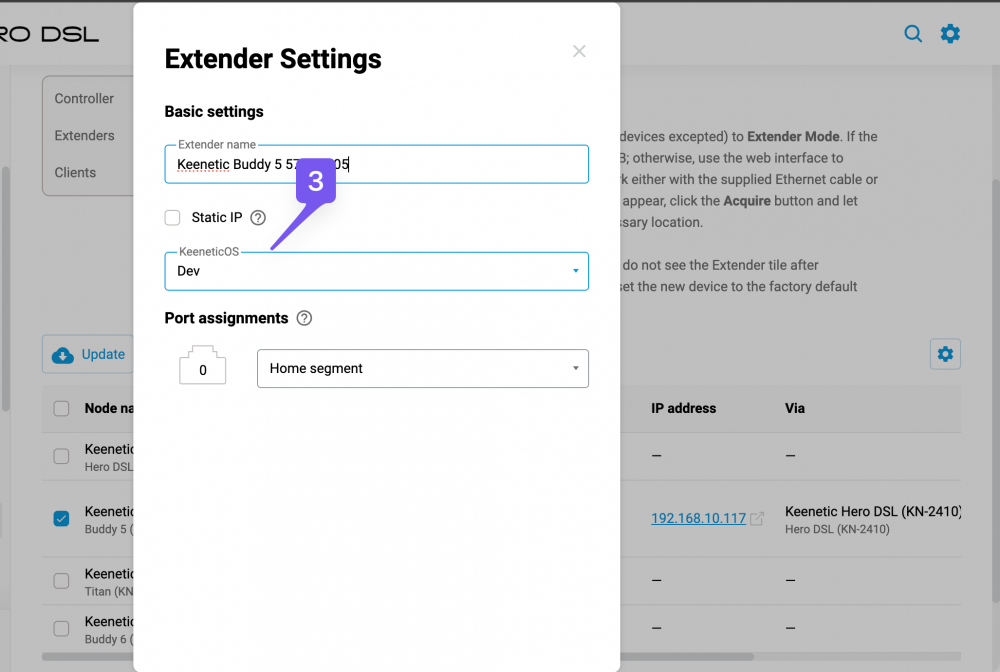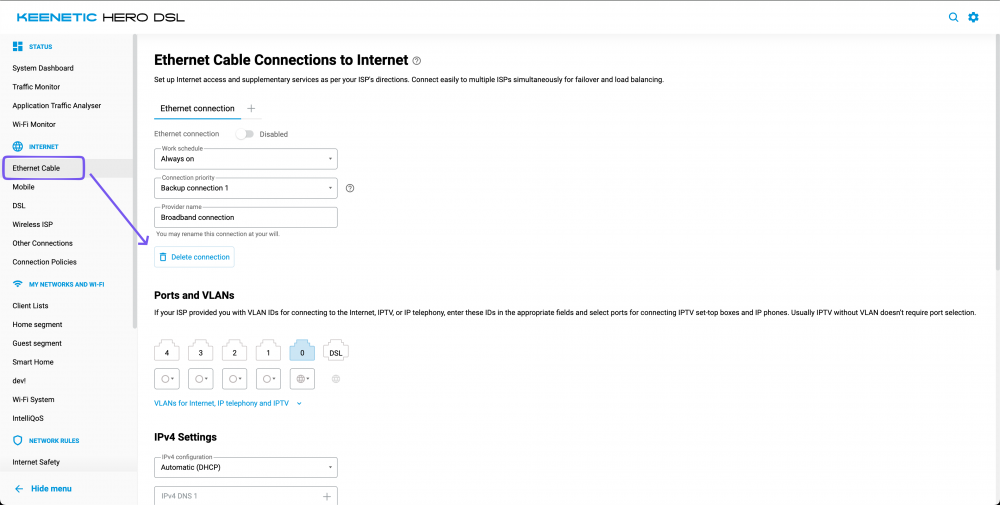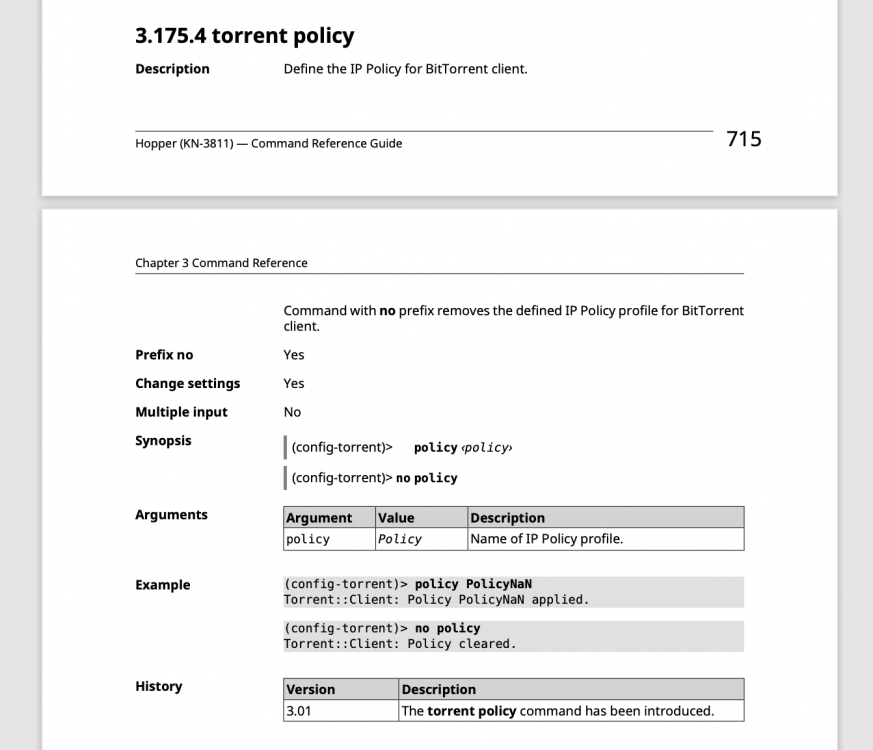-
Posts
1888 -
Joined
-
Last visited
-
Days Won
89
Content Type
Profiles
Forums
Gallery
Downloads
Blogs
Events
Everything posted by eralde
-

Network port Schedule and Outbound firewall rules
eralde replied to David CHEVALIER's question in Feature Requests
I hope this will help you a bit with the REST API: https://github.com/Eralde/rci-tools It is a small side project I am working on. Feedback is appreciated 🙂 -

web gui wifi status
eralde replied to FartKnight's question in Community Support & Knowledge Exchange
The Web UI relies on the values in the startup-config. You should check if your automation changes the value there. If it is not so try adding the system configuration save command after you switch the Wi-Fi with Home Assistant. It should resolve the issue. -

Issue with authentication for REST API using KeenDNS name
eralde replied to em286's question in Community Support & Knowledge Exchange
Hi @em286 There is a way to do that using Entware nginx-ssl package. While it is not a very straightforward one, it should work. Install Entware Run opkg update && opkg upgrade && opkg-install nginx-ssl in the Entware shell Adjust /opt/etc/nginx/nginx.conf to proxy /auth and /rci/ requests to the firmware web server (see configuration below; replace "Home" segment address in it with 192.168.1.1) Configure xxx.yyy.keenetic.name to proxy requests to "This Keenetic Device" + nginx-ssl port This way X-NDM-Challenge and X-NDM-Realm headers will be preserved: $ curl -i https://rci.dev-3811.keenetic.link/auth HTTP/2 401 server: Web server date: Mon, 29 Dec 2025 07:51:34 GMT set-cookie: ... Path=/; SameSite=Strict; Max-Age=300 www-authenticate: x-ndw2-interactive ... x-ndm-realm: Keenetic Hopper x-ndm-challenge: BJ**** x-ndm-product: Hopper -

Update channel not changing for mesh members
eralde replied to muzo178's question in Dev channel issues & test reports
The controller update channel is not propagated to the extender devices, this is the expected behavior. -

Update channel not changing for mesh members
eralde replied to muzo178's question in Dev channel issues & test reports
You can change the update channel for a member device like this: 1. Check the checkbox for the relevant member device in the nodes table. 2. Press the "Edit" button on top of the table. 3. Change the "KeeneticOS" dropdown value to the desired update channel (Dev in my example) in the device settings dialog. 4. Press the "Save" button at the bottom of the device settings dialog. -

Network port Schedule and Outbound firewall rules
eralde replied to David CHEVALIER's question in Feature Requests
Thank you for the explanation @David CHEVALIER 🙂 So far, I can't really remember any similar requests. Scheduling port shutdowns is a smart solution for your setup 💪 Generally speaking, in a similar setup it would be easier to just use a few Keenetic APs + the central Keenetic router. If you unite them into a Mesh Wi-Fi system, the central router (“controller”) will be able to distribute its settings to access points, including the Wi-Fi schedule. We get requests to add that feature from time to time. It may be implemented in one of the future releases. On a related note, our router provides a REST API that you can use to control it with a bit of scripting. This way you can create your custom small UI containing all the features you want. If you are interested in that, I can provide more details. -

Network port Schedule and Outbound firewall rules
eralde replied to David CHEVALIER's question in Feature Requests
@David CHEVALIER Hi, could you elaborate on why do you want to assign schedules to the network ports? -

Download Station (Transmission) routing over VPN
eralde replied to spetr's question in Feature Requests
If you save the configuration (system configuration save) after assigning the policy that should not happen. If that indeed happens, then please do the following: configure the policy and assign it to the Transmission download a self-test file add or remove a firmware component (and update the firmware) check if the policy assignment for the Transmission is missing (it if is missing) download another self-test file after the device boots again attach both self-test files to this thread in a hidden message Generally speaking, if you configured the policy and saved the configuration, then if you download the startup-config file, there should be a torrent policy ... line in it. -

Download Station (Transmission) routing over VPN
eralde replied to spetr's question in Feature Requests
Hello @spetr You can create a dedicated connection policy where the VPN interface is the primary one and then assign it to the Transmission client using the torrent policy command: Don't forget to save the device configuration (system configuration save) after you configure the Transmission policy. -
Yes, once you reset the Titan to the factory settings, the Initial Setup Wizard should start automatically (once you connect your computer back to the Titan).
- 1 reply
-
- 1
-

-

I tried everything but couldn't get rid of it
eralde replied to TarkanTevetoglu's question in Issues & test reports
@TarkanTevetoglu so far we don't see any obvious issues with your configuration. Could you try the following to see if it resolves the issue: download the startup-config file from your device (to roll back to it if necessary) delete all Firewall/Port forwarding rules that you created check if you can access your router via KeenDNS after you've deleted the rules ? If this does not help, you can upload the startup-config to restore all the rules you have now. -

I tried everything but couldn't get rid of it
eralde replied to TarkanTevetoglu's question in Issues & test reports
I can understand your frustration, but this forum is not technical support. I will forward your self-test data to people who will be able to look into this issue during working hours next week. In the meantime you can contact technical support here: https://support.keenetic.com/eu/?lang=en https://support.keenetic.com/tr/?lang=en -

I cannot SSH to Router after installing Entware Packages
eralde replied to Mahmut Bayülgen's question in Opkg Questions
Please check out this KB article: https://help.keenetic.com/hc/en-us/articles/360021214160-Installing-the-Entware-repository-package-system-on-a-USB-drive You don't need an SSH connection to actually install the Entware. You should be able to connect to the Entware shell via SSH once it is installed on your new drive. -

I tried everything but couldn't get rid of it
eralde replied to TarkanTevetoglu's question in Issues & test reports
@TakaiSaisei please attach the self-test file from your device in a hidden message to this thread. You can check out this KB article to see how to download the self-test file. -
@Andrew Powell if you want the download station to use a specific WAN connection, you can create a connection policy and then assign it to the download station by executing the torrent policy {policy} command.
-
The clients with random MAC addresses should not be registered automatically even if that setting is turned on. If that is not so in your case, please attach a self-test file in a hidden message here and mark which clients were automatically registered by mistake.
-

Problem displaying results in the transition log area 🙄
eralde replied to Pars's question in Dev channel issues & test reports
@Pars @PriSonerS61 @ru.celebi @Ahmed Ensar, thank you for your help. The issue is confirmed, it will be fixed in one of the future versions. -

Problem displaying results in the transition log area 🙄
eralde replied to Pars's question in Dev channel issues & test reports
@Pars ok, so far no visible issues from the browser. Could you create a readonly user account and DM me the login/password so I can log in to your device remotely and check the issue myself? -

Problem displaying results in the transition log area 🙄
eralde replied to Pars's question in Dev channel issues & test reports
@Pars, hi! Could you tell us a bit more about the issue: 1. what browser do you use? 2. if you open the developers tools panel in your browser (it is typically opened by pressing F12 on your keyboard) are there any errors on the Console tab there? -

Three segments in one IP zone, two have no internet.
eralde replied to maemelyanov's question in Community Support & Knowledge Exchange
Hello @maemelyanov Could you elaborate on this part: ? Was the segments configuration you described saved successfully (i.e. if you reload the web UI, do you see it configured there)? Also, it would be great if you could attach a self-test file from your device to this thread and hide the post with it (moderators will still be able to see it). -
Hello, @alasedo. The data that our devices collect is listed here: https://keenetic.com/en/legal#dpn. Even if you have disabled the cloud features and service to communicate with the mobile app, there is still data transmission for the Authenticity Status Verification and the Internet Checker feature as outlined in the document. You can disable the Internet Checker, by executing the following commands: no service internet-checker system configuration save However, it is not possible to disable data transmission that is used for the authenticity verification purposes.
- 2 replies
-
- 2
-

-
- keenetic os
- 4.3.0 preview
- (and 4 more)
-

Titan KN-1810 - Openvpn Issue
eralde replied to fritz box's question in Community Support & Knowledge Exchange
@fritz box, thank you for checking out the simplified policy configuration. After reading your last comment, I don't think I understand how your network is configured. Can you draw a schematic of your network: - how devices (Keenetic routers, computes, smartphones, ...) connected to each other (including connection policies on Keenetic routers) - on which devices the OpenVPN is configured ? And what problem are you trying to solve with a “double tunnel” VPN configuration? -

Grid Layout Issue in Edge / 4.3B3
eralde replied to ru.celebi's question in Dev channel issues & test reports
Yes, thank you! This will be fixed in one of the future versions. That is a separate issue (both the KeenDNS name/icon alignment and the spacing in the clients table have the same underlying cause). It also will be fixed